I assume you want to ask about the Tencent Meeting or the international edition VooV Meeting. This application is a very useful and friendly tool during the COVID-19 outbreak but it’s also very easy to get started.
As you know, VooV Meeting is an audio and video conferencing product with many features, such as holding 300-person online meetings, one-click access to all platforms, audio and video intelligent noise reduction, and screen watermarking. This application provides real-time screen sharing and supports online document collaboration. Besides, this application is available through the WeChat mini-program, which means you can even use it without an application. It’s very convenient. Therefore, many teachers resort to VooV Meeting to continue the course.
Next, I will walk you through the whole process with the necessary screenshots.
Steps to Use VooV/Tencent Meeting
1、 First, you need to decide which phone number you will use to register an account. If you’re going to use a SIM card of the Chinese mainland, you have to download Tencent Meeting. Or you can only use VooV Meeting.
2、 Next, download and install this app on your device through its download center (VooV Meeting or Tencent Meeting). The website has four different versions, so remember to choose the one that suits your system.
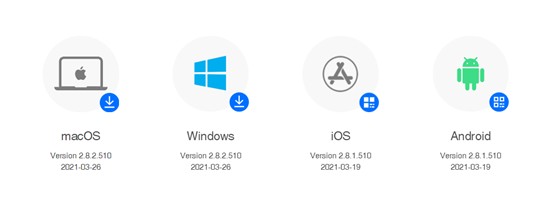
3、 Click on the Sign-Up/Log-in button to register an account for future convenience. But the following interface is for the user who has already had an account, so you have to click on the bottom-right to get a new one.
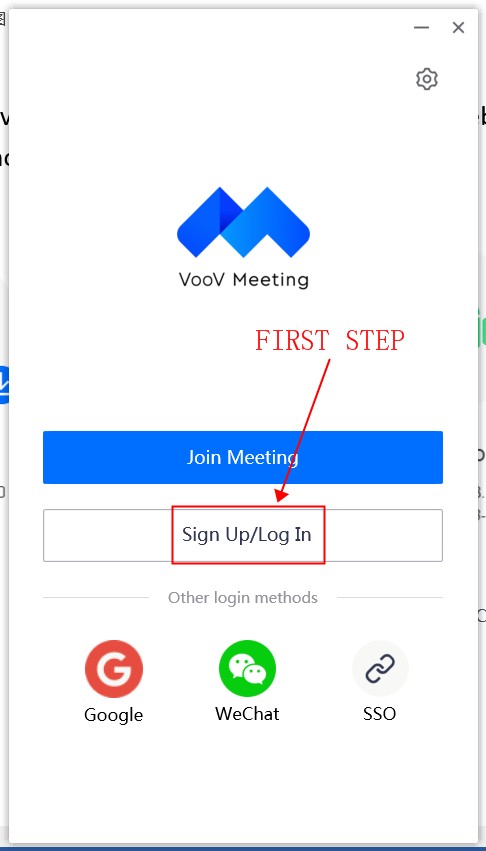
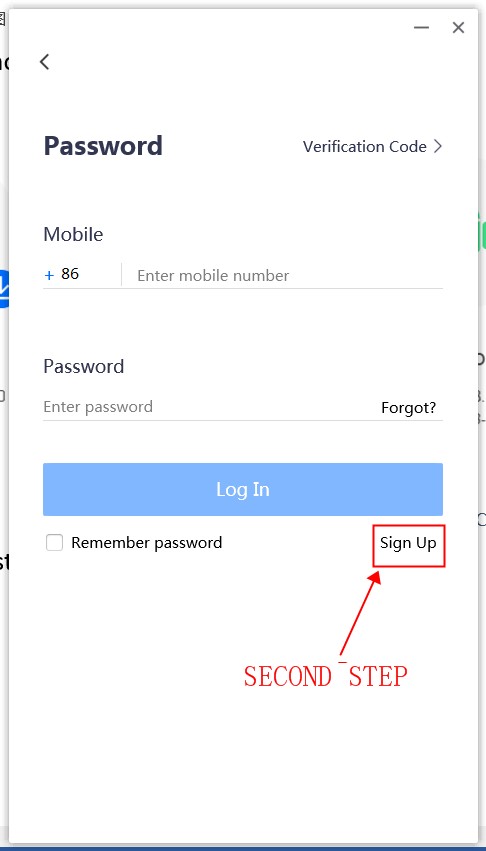
4、 It will jump to a website for registration or you can directly link to this page for one. What you have to do is only to follow the messages it provides to get an account.
5、 After you got an account, you can come back to this application to log in. It provides you with two ways to login, by password or verification code. Choose whatever you like for it doesn’t matter.
One tip for your convenience, do tick the Remember password that you can use VooV Meeting without re-login next time.
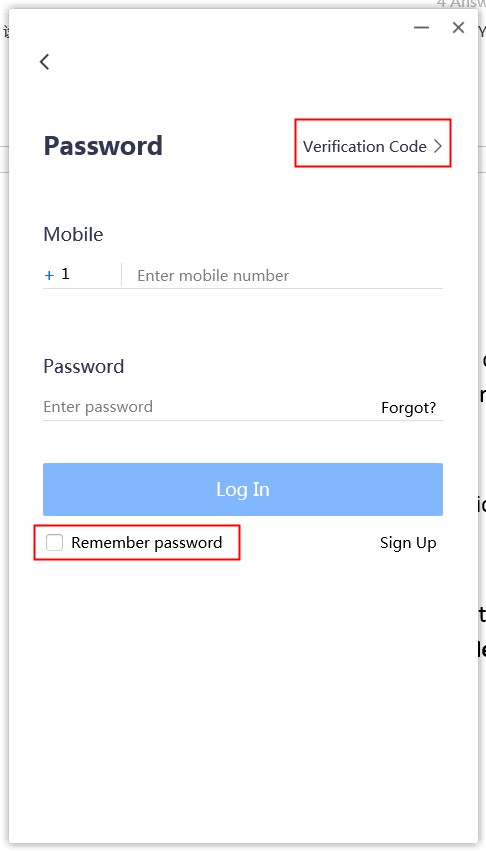
6、 Another quick way to log in is through a third-party social account. The path is on the initial interface of the VooV Meeting.
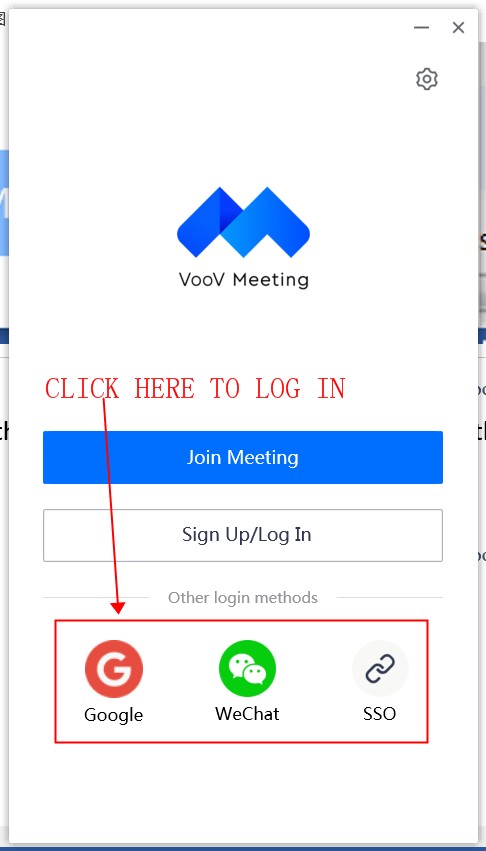
7、 One way to join a meeting is when you received an online meeting invitation, you can click on the blue button to join in. All you have to do is to enter the Meeting ID and your name. Then click on the Join-Meeting button and you’re in.
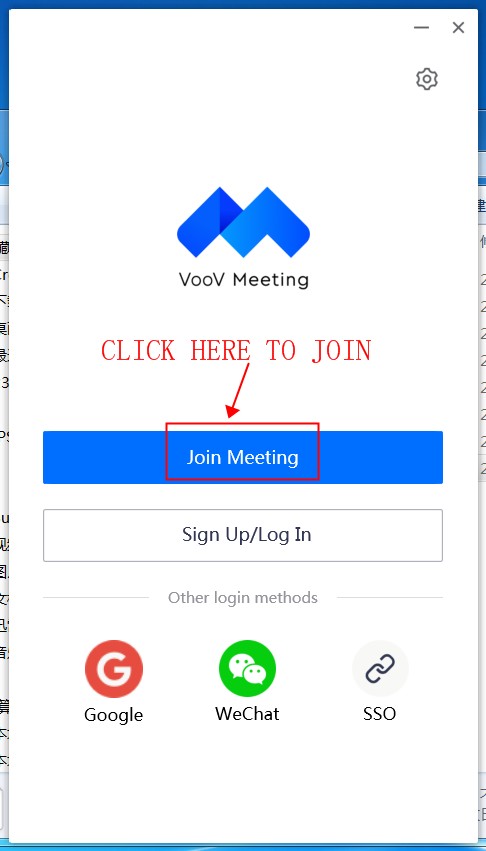
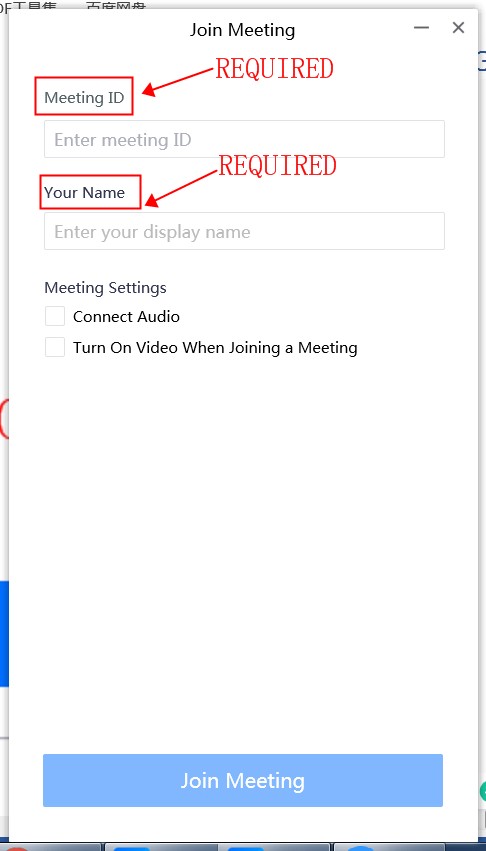
But before joining in the meeting, there are some meeting settings you need to do. If you need to do a little speech during the meeting, make sure to turn on the Connect Audio. And if you want to make your face seen, turn on the other setting. But neither of them do you want, do not tick.
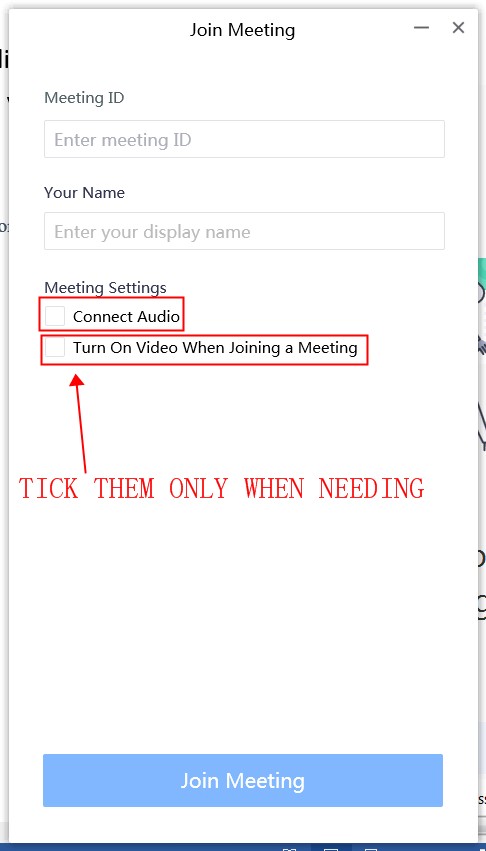
8、 Another way to join a meeting is when you have logged in, it has a Join button. After clicking on this button, it will jump to the Join-Meeting interface the same as the above one. And the operation you need to conduct is the same as the above written.
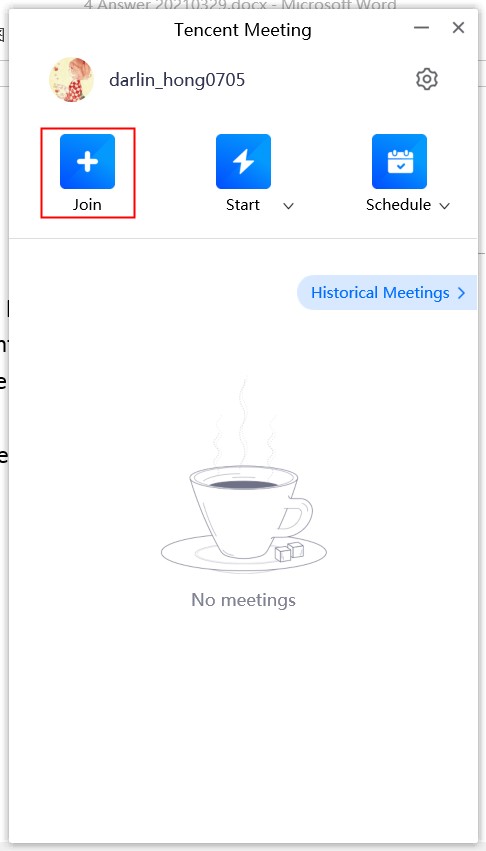
9、 After you join the meeting, you can see all the participants, including the host. And you can know who is speaking through the little microphone icon.
Below the interface, you can see a line of icons, the first ones Audio, Start Video, and Share Screen are allowed you to turn on and off your device to talk, show your face, and share your screen.
The Invite button allows you to invite somebody else to join this meeting. You just have to copy the information to your friend and then they can join by the Meeting ID.
Through the Attendees button, you can see all the participants on the right side. Besides, you can search for someone and message him or her privately. But if you want to message all the participants you can use the Chat button.
If you want to record this meeting for future use, you can click on the Record button. But if you are not the host, you can only record it under the permit of the host. This application also provides you with the facility to make your meeting public by the Go Live button.
The Setting button allows you to do some change on audio, video, and some others.
Besides, you can take some notes and do pollings when taking the meeting through the bottom-left icons. They can be very useful if you need them.
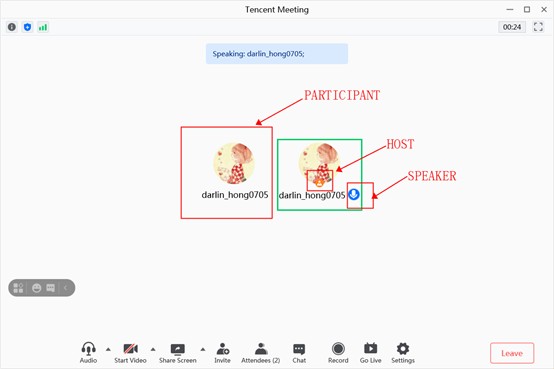
10、 If you want to start a meeting by yourself and invite someone else to join in. You can click on the Start button on the initial interface after logging in. Then you can operate like the above written.
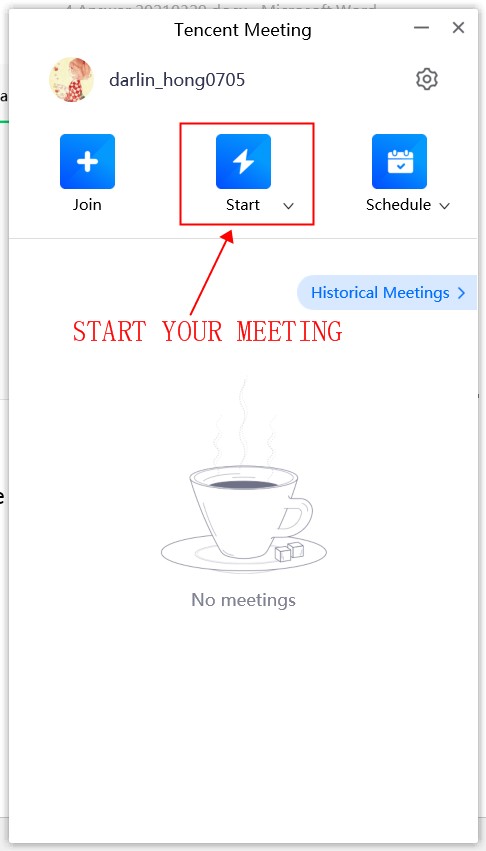
11、 If you’re the host of the meeting, you have some privileges, such as muting everyone when you are speaking and not allowing the participants to record the meeting.
The Mute button is on the Attendees, which are Mute All, Unmute All and More. It’s very efficiency when you want the participants to silence and listen to you.
12、 Apart from the above functions, you can schedule a meeting. The participants can enter the meeting room at the scheduled time even the host is late.
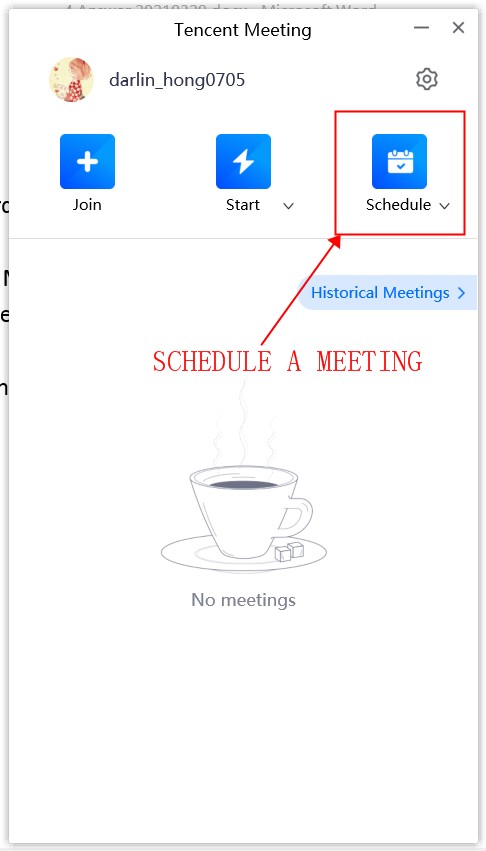
If you want to schedule a meeting successfully, you need to complete the details of the meeting such as a topic, the time, and other settings. These steps are easy to follow according to the messages it offers.
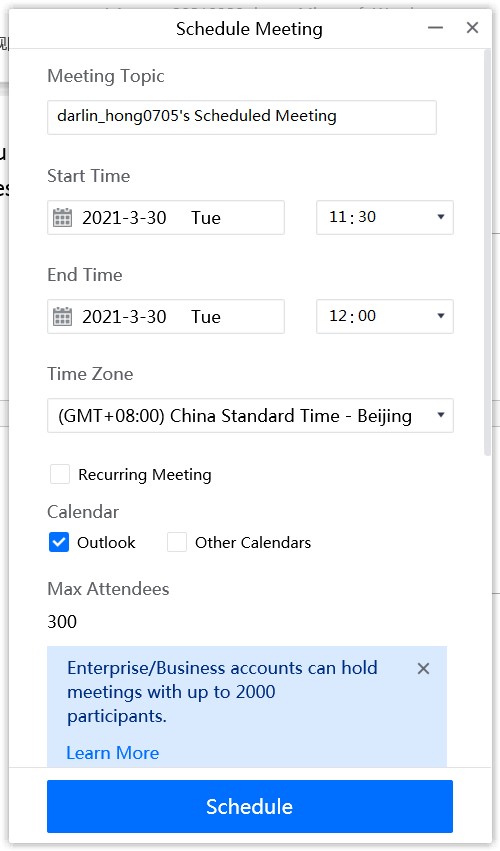
If you encounter any other problems, you can check the PDF document the application service offers.
Hope you can use the application proficiently after my guidance. Remember to like and recommend my article if you find it useful to you!